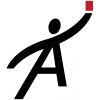Don't see what you need? Have a suggestion for us? Tell us!
How to add your logo
Your logo can be inserted into the Word document itself. You'll probably want to put it in your template. You'll do that here: http://agileinspections.com/DocumentManagement
The best way is to ...
- Click "Edit"
- Click "Get a Copy" next to the ReportIntroduction document. This will download a Word document.
- Open that Word document and insert your logo.
- Save it.
- Drag it back onto the web page where it says "drop files from your computer"
From then on, every time you generate a report, your logo will appear.
Topic: Report Template
There's no video for this topic. Do you want us to create one? Let us know.