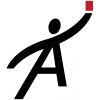Don't see what you need? Have a suggestion for us? Tell us!
Adding photos (pictures)
You can have as many photos as you like associated with a finding. To add a photo to a finding ...
- Click/tap on the finding. A toolbar appears.
- Click on the camera icon
- Choose the photo you want associated
There you go. You'll see it appear underneath the finding. It will also be in the final report underneath the finding.
Topic: Overview
There's no video for this topic. Do you want us to create one? Let us know.